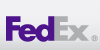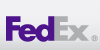OVO FAQ's Page
Purpose of this Menu Item
Disable OVO Notifications/Alerts sent out to monitoring group about the servers
while you are performing these operations:
* During scheduled maintenance on a server, or the need to reboot a server.
* During break-fix of a server to stop multiple OVO alerts.
|
How long can I turn monitoring off?
GRUNT provides a way to turn monitoring off for up to 24 hours maximum on
a server. Initially, you can select up to 12 hours, with the ability to
extend it up to 12 more hours if needed. Once this time expires, GRUNT
will automatically attempt to turn monitoring back on for the server(s).
User will be notified 30 minutes prior to turning monitoring back on.
Should anything happen, an RT ticket will be opened to the OVO group, and
an email sent to the user about the issue. IF longer time is needed, you
should contact the OVO group directly to arrange a more desired window
of non monitoring.
|
How To Use this Menu Item
A good place to start is to provide the list of servers to check on their
current status. The next step would be to click on the "Turn OFF Monitoring"
to turn off the monitoring. When doing so, you will be prompted to enter
a PDSM number, and a time that monitoring should be turned back on. The
PDSM number field needs to have a value, and should be preferably a PDSM
number. This value should be something useful in case a followup needs to
be done. The time value is how much time is needed, in case the user forgets,
that the server needs to be monitored again.
|
Here is a sample run from start to finish:
1) Check on the status of your preferred servers(OVO -> Enable/Disable) page:
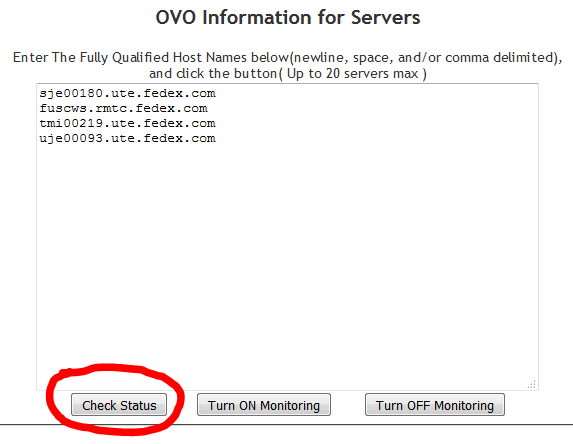
2) Review the information returned at the bottom of the page:
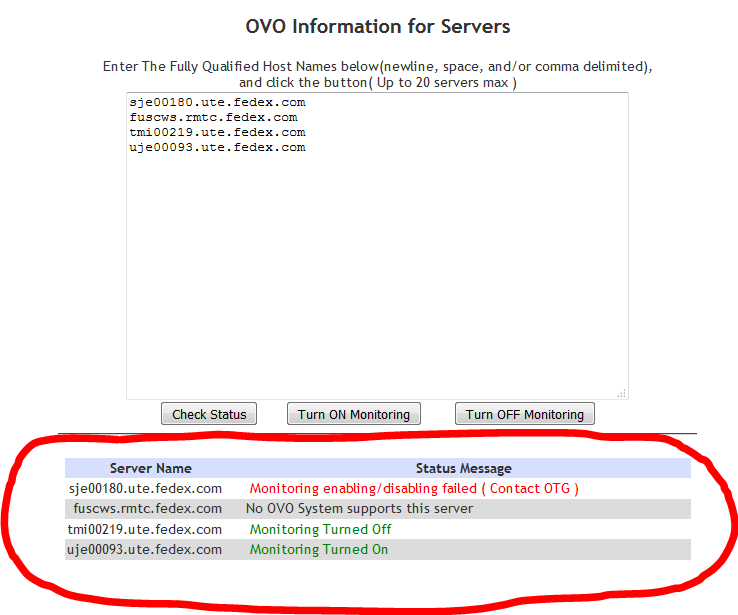
Note the servers that are not valid. The only server in this list is the uje00093.ute.fedex.com server, which is the only one being monitored. GRUNT will ignore the other servers if a monitoring change is requested. So lets continue on with our walkthrough.
3) Click the "Turn OFF Monitoring" button:
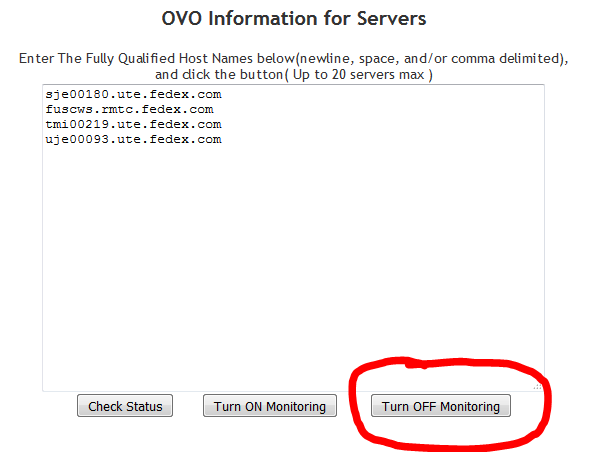
4) Enter the information to turn off monitoring on servers being monitored:
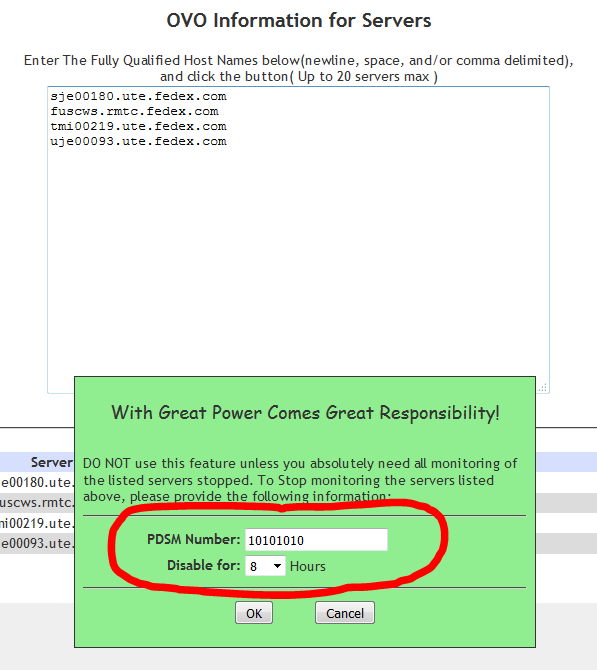
5) Once the information is filled out, click the "OK" button:
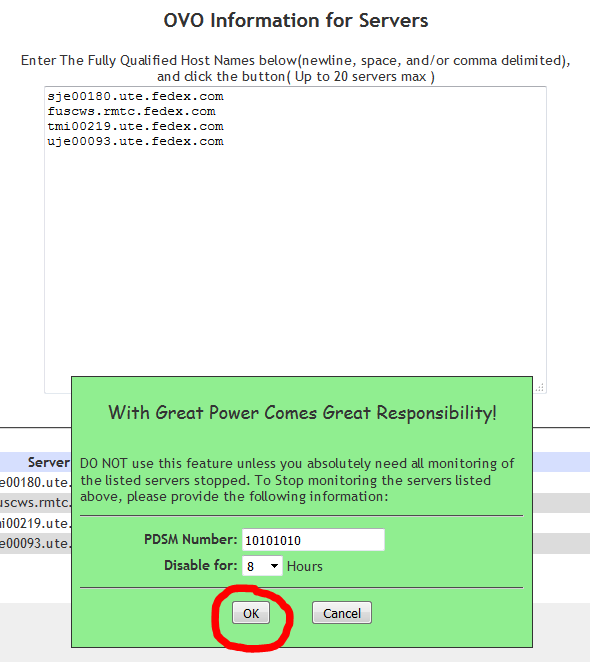
6) Note the output information returned once the window comes back:

Since all servers were requested to have monitoring disabled, the resulting list indicates all servers that are not being monitored now. Since uje00093.ute.fedex.com was the only server that was being monitored, it is the only one with a valid "turned off" message.
7) To turn monitoring back on, click the "Turn ON Monitoring" button:
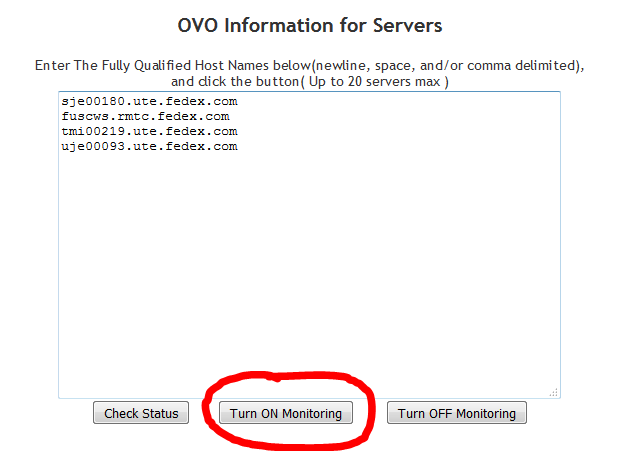
8) Note the message telling you the servers are already scheduled, and by who:
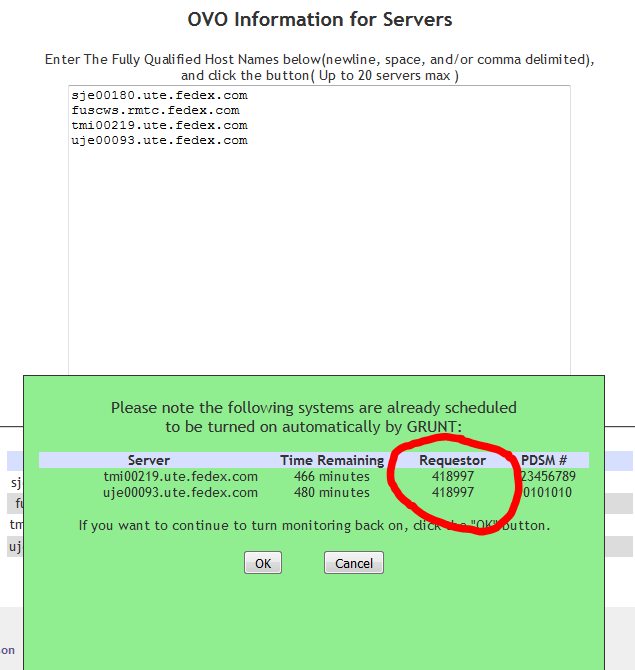
9) If you want to continue, click the "OK" button:
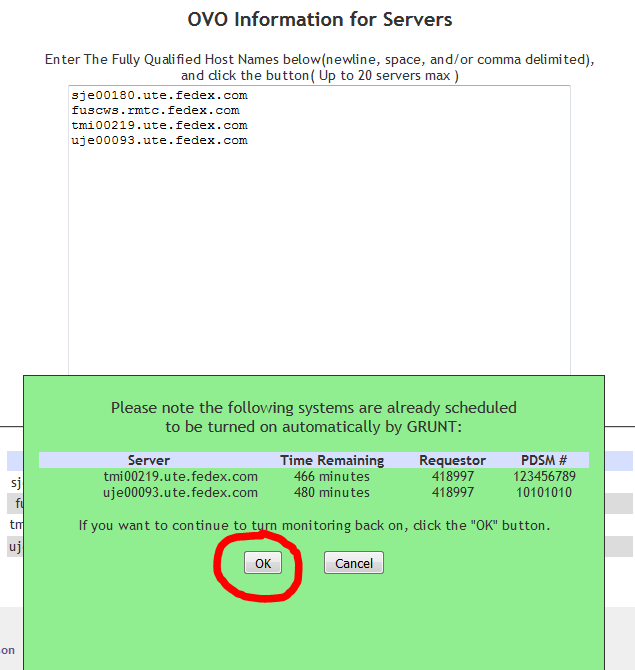
10) Note the return messages to confirm monitoring was turned on:
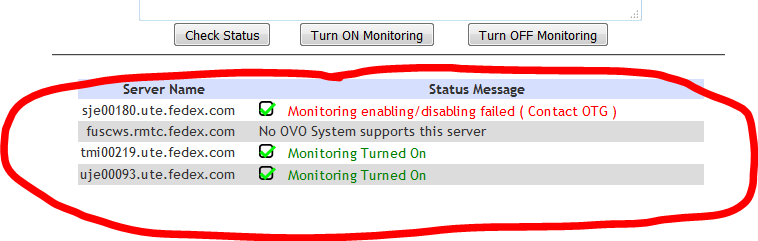
Since tmi00219.ute.fedex.com and uje00093.ute.fedex.com had their monitoring disabled, they are the only 2 to start being monitored again. The other servers continue to not be changed/updated through this process.
|
|
What Commands does OVO Run?
The following commands are run on the OVO Master Server:
- /home/ito/bin/ngrep -f [NODE_NAME]
- /opt/fedex/xem/bin/mvnode idlas081.rmtc.fedex.com [CURRENT_GROUP_NAME] [NEW_GROUP_NAME]
- /opt/OV/bin/OpC/opcragt -cleanstart [NODE_NAME]
- /opt/fedex/xem/bin/tmpl -p all [NODE_NAME]
- /opt/OV/bin/OpC/utils/opcnode -chg_nodetype node_list=[NODE_NAME] node_type=CONTROLLED
|
How does GRUNT Interact with OVO?
GRUNT has a list of OVO Master servers configured in the Admin menu that GRUNT sweeps through to match all servers GRUNT is managing to which OVO server is monitoring it. This scan happens once every 6 hours for new changes in OVO server monitoring. GRUNT maintains a script that is run on the OVO servers: /opt/fedex/grunt/bin/ovoRequest.pl This script can be run by the root user, and can take the arguments or -status, -on, -off. The -status option will return the status of whether OVO is monitoring the servers on this particular OVO server or not. The -off flag tells OVO to stop monitoring the server if it is currently being monitored, and the -on flag tells OVO to start monitoring the server if it isn't already.
|
What if Something Happened When Changing Monitoring on a Server?
All things being equal, no such thing as a perfect tool, and this one is no exception. If there is a problem, and the automation/request can not turn a server(node) monitoring status back on, a few things happen. 1) An RT ticket is opened automatically in the OVO Queue to alert OVO something has happened for the 1+ nodes that were being turned on. 2) Audit messages are logged on the OVO server as well as on the GRUNT server about the servers/nodes and the issue they experienced for research information. 3) An email is sent to the user(whether they triggered the event, or the automation did), reporting about the issue.
|
|